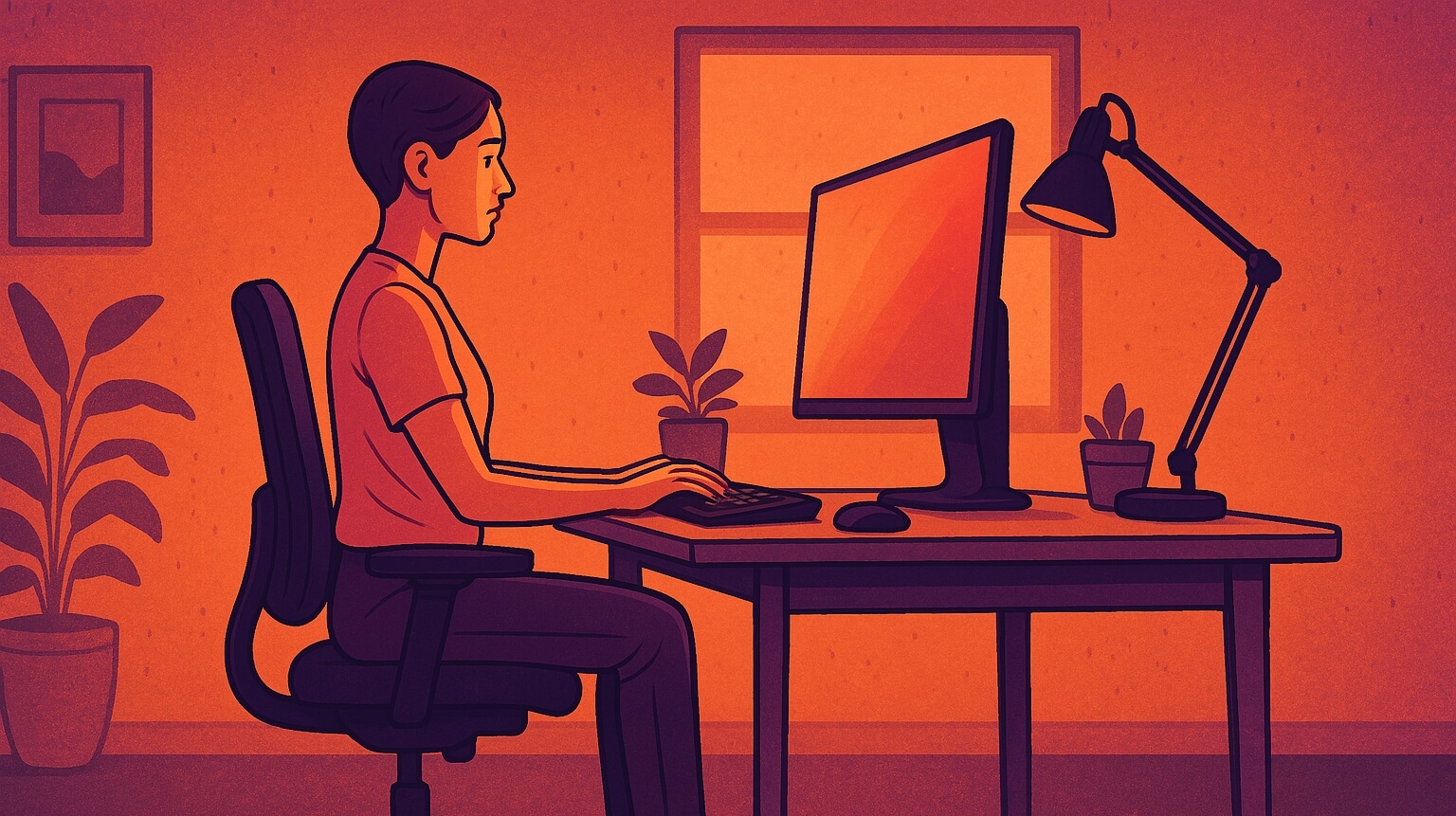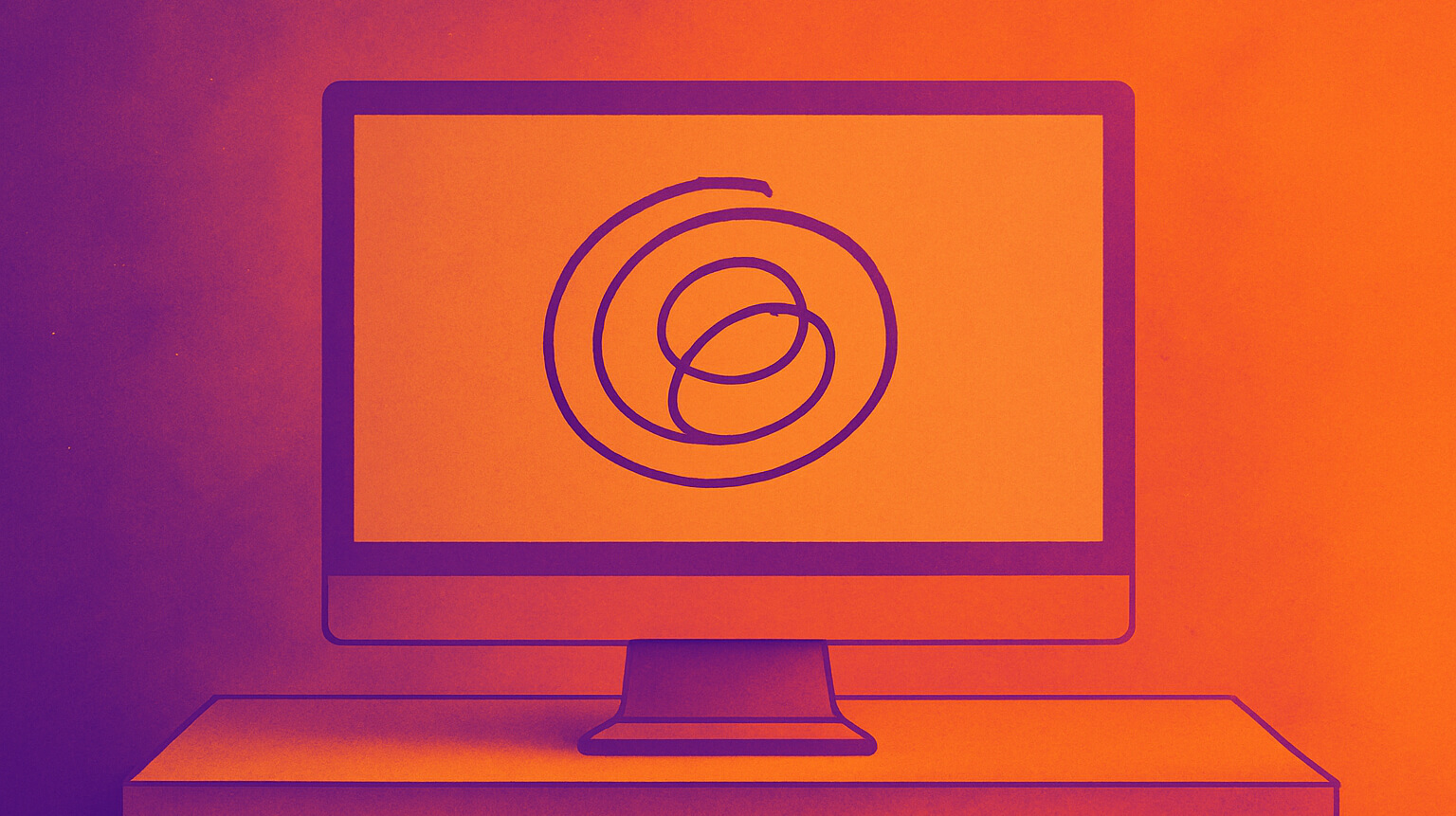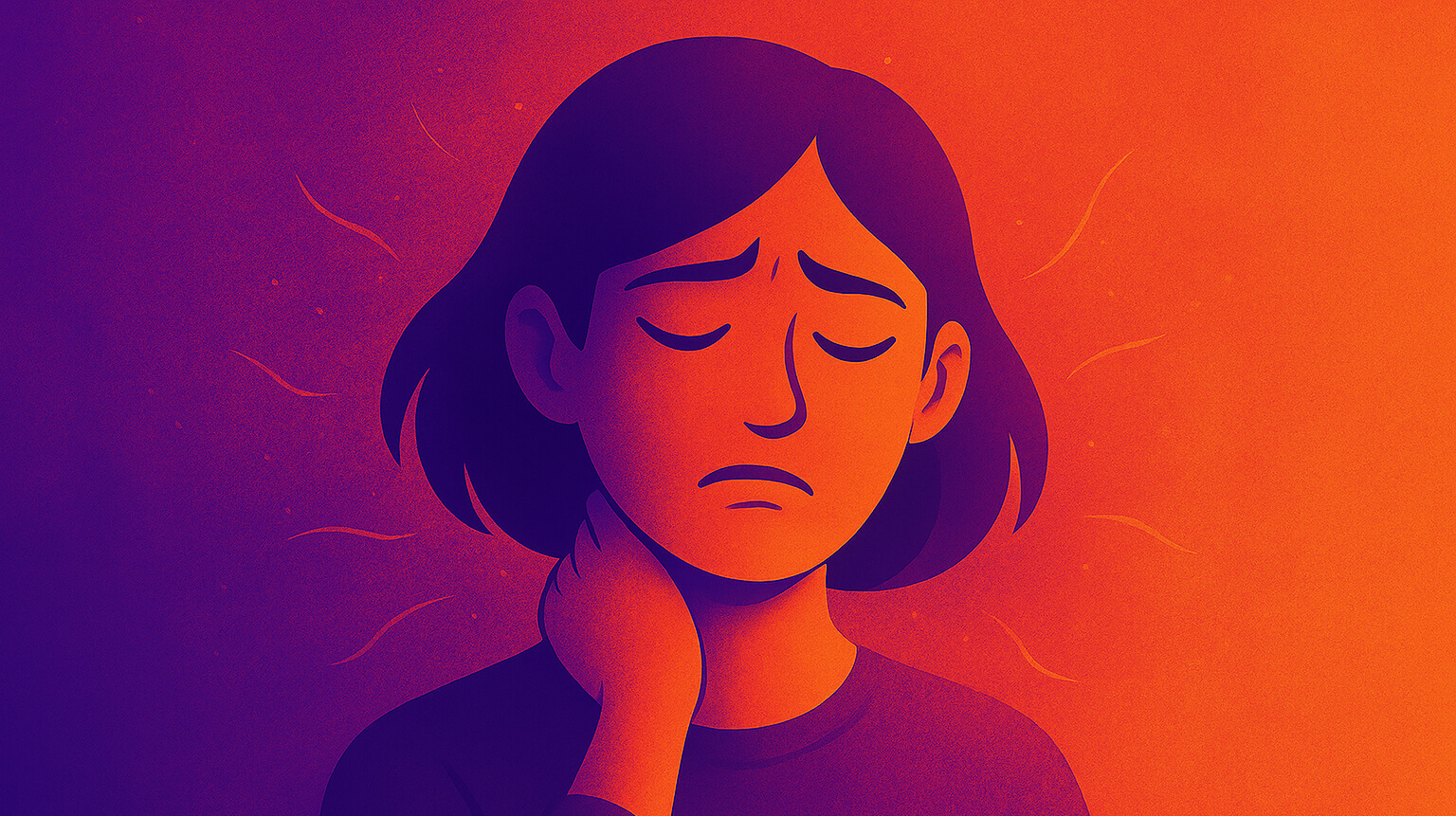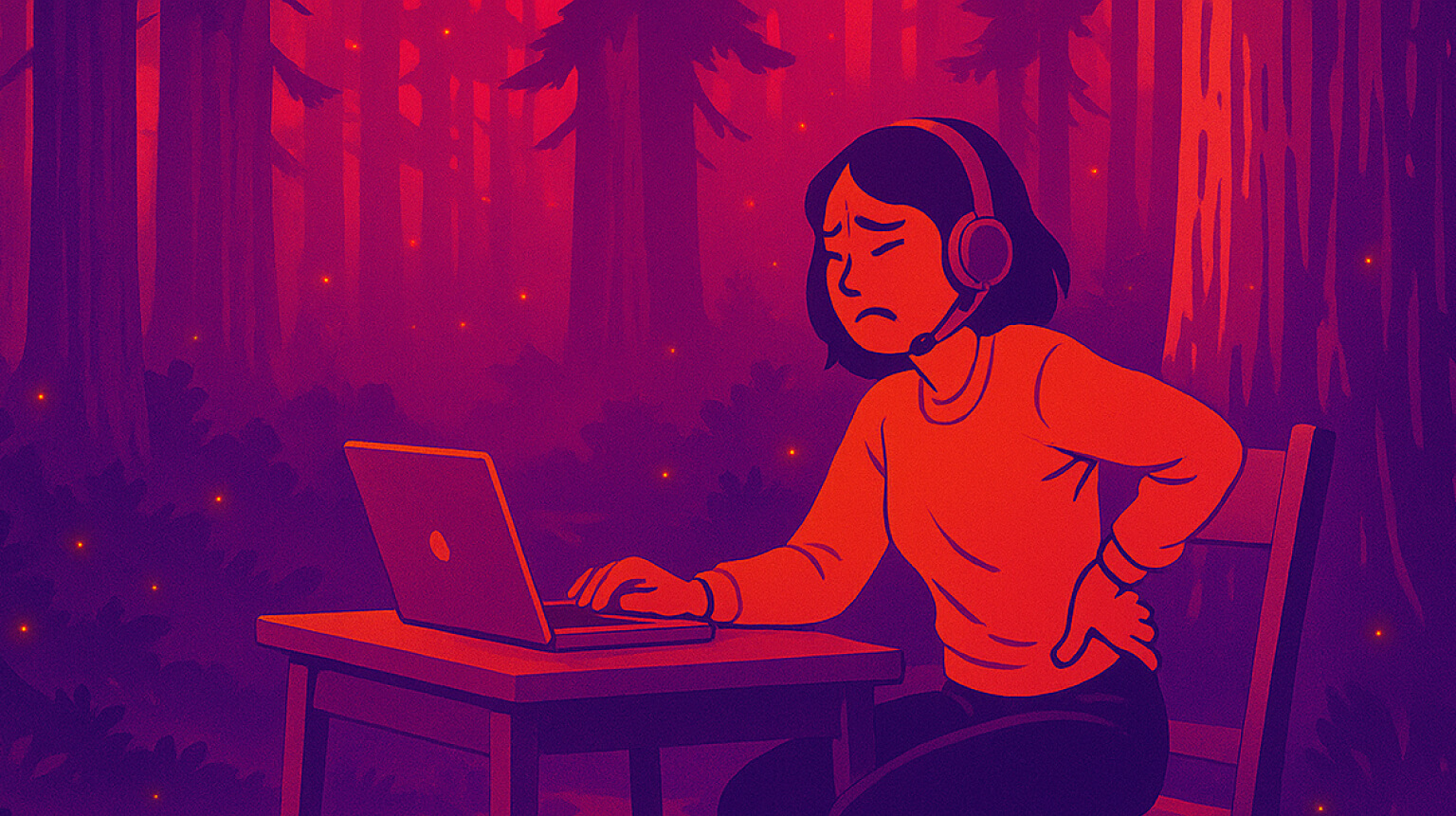Working from home can be a pain in the neck - literally! Practicing proper desk posture is essential for remote workers and anyone who spends long hours at a computer. Good posture not only prevents aches and pains, but also boosts your energy and focus. In this guide, we’ll cover why posture matters, how to set up an ergonomic workspace, tips to maintain a healthy desk posture throughout the day, and even some product recommendations to keep you comfortable.
In this article, you’ll learn:
- Why proper desk posture is so important for your health and productivity
- How poor posture contributes to back, neck, and shoulder pain (especially for remote workers)
- Step-by-step tips to set up your chair, desk, and computer for perfect posture
- Easy habits and stretches to help maintain good posture during work
- Ergonomic products (chairs, desks, footrests, etc.) that can improve your workstation setup
Why Proper Desk Posture Matters
Sitting with proper posture isn’t just about looking professional -- it has real health benefits. When your spine is aligned correctly, your muscles can support you with minimal strain. But if you slouch or hunch, muscles have to work harder, leading to fatigue and pain. As one expert puts it: “When your spine is properly aligned, you benefit from optimum use of your muscles. When your spine is out of alignment... your muscles work harder and become fatigued more easily, and this imbalance can lead to muscle and joint pain.”
In short, poor posture for hours on end can cause neck stiffness, sore shoulders, and lower back pain. This issue has become even more common with the rise of remote work. Many people had to improvise home offices at kitchen tables or couches, often with less-than-ideal setups. In one 2020 survey, 41% of remote workers reported lower back pain and 23.5% reported neck pain, and half said their neck pain got worse after working from home. Lack of proper chairs and monitor setups can turn a comfortable home into an ergonomic nightmare. Dr. Ayla Azad of the Canadian Chiropractic Association explains, “We sit way too long... And then you add the complexity of a work-from-home environment and it’s a recipe for disaster. We’re seeing an increase in neck and back pain, repetitive strain injuries like carpal tunnel — all sorts of problems related to working from home.”
The good news is that by improving your posture and workstation ergonomics, you can prevent pain and even boost your productivity. You’ll put less stress on your joints and muscles, which means more energy to focus on work instead of that nagging ache in your back. Let’s look at how to set up your desk and chair to set yourself up for success.
How to Set Up Your Desk for Proper Posture
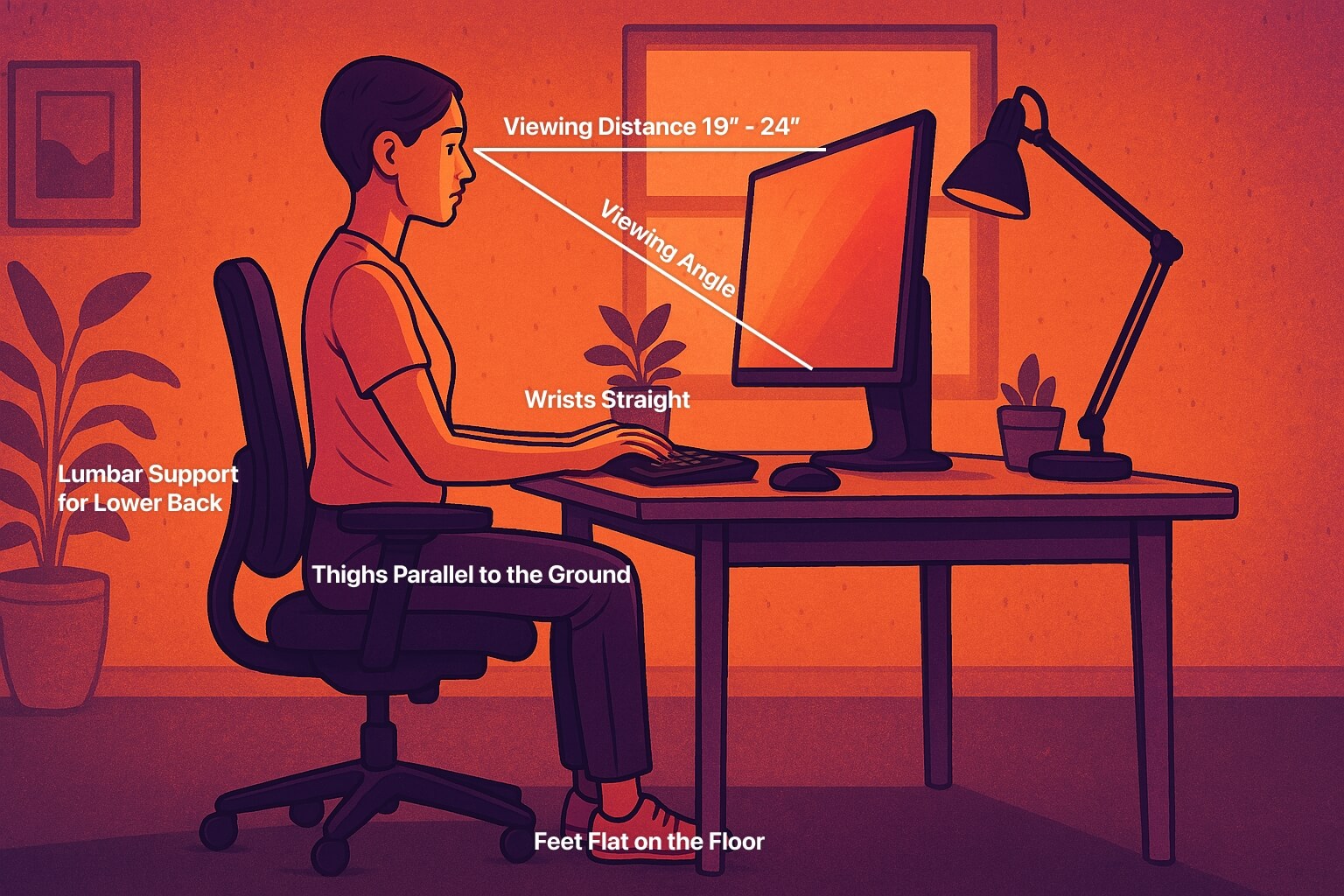
Proper desk posture starts with an ergonomic workspace. Your chair, desk, and computer setup should all work together to support a neutral, strain-free posture. Follow these steps to optimize your workstation:
Adjust Your Chair Height and Support
Set your chair height so that your feet rest flat on the floor (or use a footrest if your feet don’t reach) and your knees are about level with your hips. Thighs should be parallel to the floor. Use a chair with lumbar support for your lower back’s natural curve (if your chair lacks this, a small cushion or rolled towel can help). Sit back in the chair so your back is against the backrest, and keep your upper back straight. If your chair has armrests, adjust them so your forearms can rest lightly with shoulders relaxed, not hunched up.
Position the Desk and Monitor
Your computer screen should be directly in front of you, about an arm’s length away. Adjust the monitor height so that the top of the screen is at or just below eye level. This way you aren’t tilting your head up or down to see. (If you use a laptop, consider getting a laptop stand or external monitor to achieve this height.) The screen should be roughly 20–24 inches from your eyes, with a slight downward viewing angle of about 15–20°
Ensure the monitor is centered in front of you to avoid twisting your neck. If you have dual monitors, place the primary one straight ahead or arrange the two in an arc so you don’t constantly crane your neck. Keeping the monitor at eye level and centered helps prevent the common “turtle neck” posture that leads to neck and shoulder pain
Keyboard and Mouse Placement
Place your keyboard and mouse on the same surface, close enough to reach comfortably. Keep your elbows bent about 90° at your sides, so your forearms are roughly parallel to the floor and your wrists are straight.
If the keyboard or mouse is too high, you’ll end up scrunching your shoulders up and straining your arms. In fact, having to reach up can overwork your shoulder and arm muscles, leading to faster muscle fatigue and ultimately resulting in neck, arm and/or wrist pain”.
To avoid this, adjust your chair or desk so that your keyboard is at a height where your shoulders can relax and your elbows are just below shoulder level. You might need a keyboard tray or an adjustable desk to get this right. Keep your mouse next to the keyboard at the same level; you shouldn’t have to stretch or twist to use it. Also, remember to rest your wrists lightly on the desk or a wrist pad when not typing, and try to use keyboard shortcuts to give your mouse hand a break.
Mind Your Leg Position
Scoot your chair in so you can sit close to the desk, allowing you to keep your back straight and avoid leaning forward. Your knees should be bent about 90°, with your legs fitting comfortably under the desk. Ensure there’s room for your thighs without the desk pressing on them (consider a desk height around 23–28 inches from the ground, or adjust according to your height). Feet flat on the floor is ideal; if you’re shorter or your desk is too high, use a footrest to support your feet and maintain that knee angle. This improves circulation and takes pressure off your lower back.
Keep Frequently Used Items Close
Arrange your workspace so that things you use often (phone, notepad, water bottle, etc.) are within easy reach. You shouldn’t have to constantly twist or reach far, which can strain your spine and shoulders. A headset for phone calls, for example, can prevent cradling a phone between your ear and shoulder. Little adjustments like this go a long way in preserving a neutral posture throughout the day.
By setting up your chair, desk, and computer with these guidelines, you’ll naturally sit in a neutral posture: back supported, shoulders back and relaxed, neck straight, and joints at comfortable right angles. This ergonomic foundation makes it much easier to maintain proper desk posture as you work.
Tips to Maintain Good Posture All Day
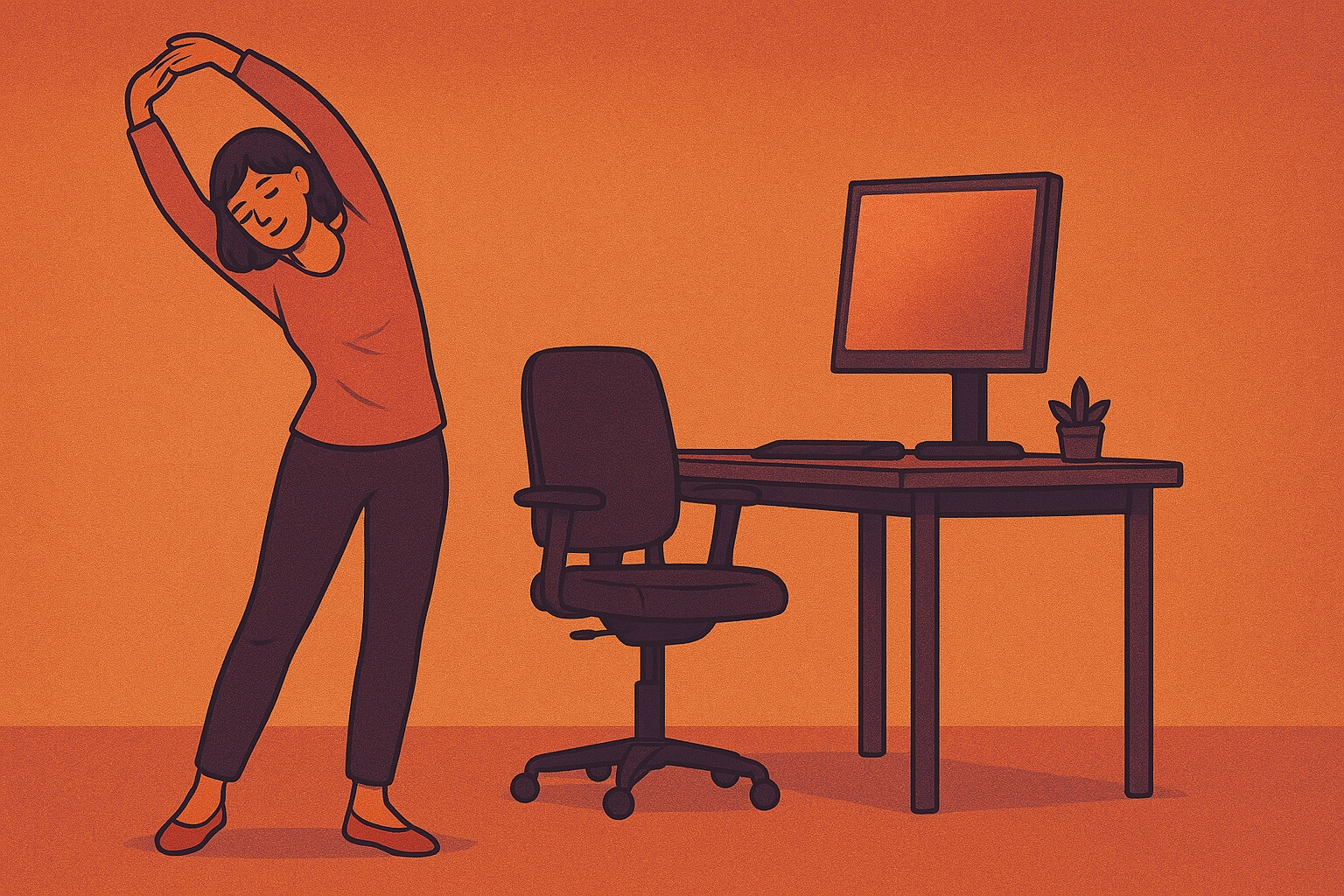
Setting up your workspace is half the battle. The other half is maintaining good posture consistently. It’s easy to start the day sitting properly and end up slouching by lunchtime. Here are some tips to help you stay on track:
Take Regular Breaks
No matter how perfect your posture is, staying in one position for too long isn’t healthy. Aim to stand up, stretch, or walk around for a few minutes every hour. Set a timer or use an app (like LookAway) to remind you to take these mini-breaks. Stretch your neck, roll your shoulders, and gently arch your back to relieve stiffness. Even a quick lap around the room or some “deskercises” (desk exercises) can refresh your muscles and posture.
Posture Checks and Reminders
Make a habit of checking in with your body every so often. Are your shoulders creeping up to your ears? Are you starting to hunch forward? If so, reset your posture: shoulders back and down, core slightly engaged, ears aligned over shoulders. Some people find it helpful to stick a note on the monitor (e.g. “Sit up straight!”) or use a smart posture trainer device that alerts you when you slouch. Over time, these reminders train you to maintain a healthy desk posture subconsciously.
Ergonomic Exercises
Incorporate simple stretches and strength exercises to support your posture. For example, chin tucks (to strengthen neck muscles), shoulder blade squeezes, and chest stretches can counteract the effects of slumping. Strengthening your core muscles with regular exercise (like planks or yoga) will also help you sit upright with less effort. If you feel tension building during work, take a minute to do a quick stretch – your body will thank you.
Alternate Positions
If possible, vary your working position during the day. Consider a standing desk or an adjustable desk converter so you can switch between sitting and standing. Standing part of the day can relieve pressure on your lower back and get your blood flowing, as long as you maintain a good standing posture (monitor at eye level, etc.). You can also try sitting on an exercise ball or using a kneeling chair for short periods – these can engage your core and promote active sitting (but they shouldn’t replace an ergonomic chair for long stretches). Changing it up prevents any one set of muscles from getting overtaxed.
Listen to Your Body
Pain is a warning sign. If you notice a certain spot (like your neck or wrist) consistently hurts by day’s end, analyze your setup and habits. Maybe your screen is still a bit too low, or you’re leaning on one elbow. Use that feedback to adjust and improve your posture or equipment. And if pain persists even after corrections, consider consulting a professional (a doctor or physical therapist) to rule out injury or get personalized advice.
Staying mindful of these practices will greatly reduce the strain on your body. Many remote workers find that once they implement regular breaks and posture tweaks, their usual aches diminish and they feel more alert. Good posture truly becomes second nature with repetition and awareness.
Ergonomic Products to Improve Your Posture

While you can achieve proper desk posture with any setup if you’re creative (hello, books under monitors and DIY footrests), investing in ergonomic products can make it much easier. Here are some recommendations to level-up your home office for comfort:
Ergonomic Office Chair
A quality office chair is one of the best investments in your spinal health. Look for a chair with adjustable height, adjustable armrests, and lumbar support. Ergonomic models like the Herman Miller Aeron or Steelcase chairs, for example, are famed for their comfort and support, but there are also budget-friendly options with solid lumbar cushions and height adjustment. The key is that the chair lets you sit with feet flat, knees 90°, and supports your lower back’s curve. A good chair can instantly reduce back and hip pressure. As one remote worker found, upgrading from a dining chair to an ergonomic chair was life-changing: “My neck and back hurt from looking downwards at a tiny laptop screen all day... I finally bit the bullet and bought a height adjustable desk, chair, and computer monitor. Loving it so far!” Consider this your excuse to ditch the couch or kitchen stool and sit in style (and comfort).
Adjustable Desk or Laptop Stand
If a full standing desk is in your budget, it’s a great way to alternate between sitting and standing. Models like electric height-adjustable desks can move up or down with a button press. If not, even a desktop riser (that sits on top of your current table and can lift your laptop/monitor and keyboard) will help. The goal is to get your screen to eye level and keyboard to elbow height. At minimum, use a sturdy laptop stand or even a stack of books to prop up your screen to avoid constantly looking down. Your neck will immediately feel the difference.
External Monitor and Keyboard
Remote workers often start out working solely on a laptop, which leads to a hunched posture. Adding an external monitor (even a modestly priced one) allows you to set it at the right height in front of you. Pair it with an external keyboard and mouse so you can keep your arms at a comfortable height. This essentially turns your laptop into a desktop setup when you’re at your desk, giving you the best of both worlds. It’s a smaller investment that pays off in big ergonomic improvements.
Footrests and Accessories
A simple footrest under your desk can make a huge difference if you find you’re on your tiptoes or your legs don’t rest comfortably. There are foam cushion footrests and rocking footrests that keep your feet supported (some even encourage gentle movement, which can improve circulation). If you experience wrist strain, consider an ergonomic keyboard or mouse (for example, split keyboards or vertical mice) to keep your wrists in a neutral position. Also, monitor arms can be helpful to freely adjust screen height and distance, especially for multi-monitor setups. Little accessories like these fine-tune your workstation to fit you.
Lumbar Cushions or Back Supports
If you’re not ready to buy a new chair, an inexpensive fix is adding a lumbar support cushion to your existing chair. It encourages you to sit back and maintains the natural inward curve of your lower spine. Similarly, seat cushions can improve chair comfort and posture. While these might not be as effective as a fully adjustable chair, they’re a good stepping stone toward better posture.
Finally, remember that fancy gear won’t help if you don’t use it correctly. Adjust that new chair to fit your body, and remember to still take breaks even if you have a standing desk. Ergonomic products are tools to assist your posture, but your habits make the real difference.
Final Thoughts
Achieving proper desk posture is a mix of the right setup and mindful habits. The effort is well worth it: you’ll likely feel less pain, have more energy, and even see improvements in your focus and mood when your body isn’t in distress. Start by adjusting your workspace using the tips in this article, and then work on being consistent day-to-day. Over time, good posture will become second nature.
Remote work and long hours at the computer don’t have to equal chronic back or neck pain. By sitting up straight, taking care of your body, and equipping yourself with a supportive chair and desk, you can stay comfortable and productive. Remember, your body is your most important work tool—take care of it! With a proper desk posture and a little ergonomics know-how, you can work pain-free and focus on what you do best. Here’s to many healthy, happy hours at your desk!